How do you set up the Yardian App?
Create a Yardian account, set up a Home and Add a Device
Overview
Thank you for choosing Yardian, and welcome to the Yardian family! On this page, we’ll guide you through downloading and installing the Yardian app, creating a user account, setting up your Home, and adding a device using the 8-digit Yardian ID (YID) found on the product label.
Download the Yardian App
Download “Yardian” in the App Store or Google Play.
- Android™ 5.0 Lollipop®+
- iOS 10.0+
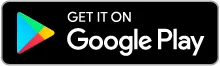
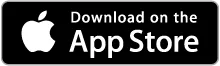
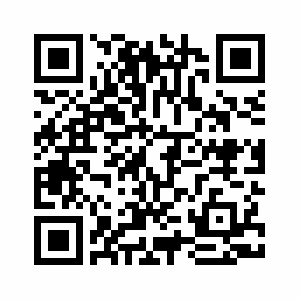
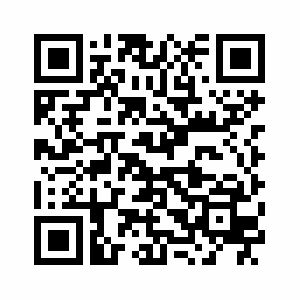
Create a User Account and a Home
Create an account.
Sign in to the Yardian App with your account.
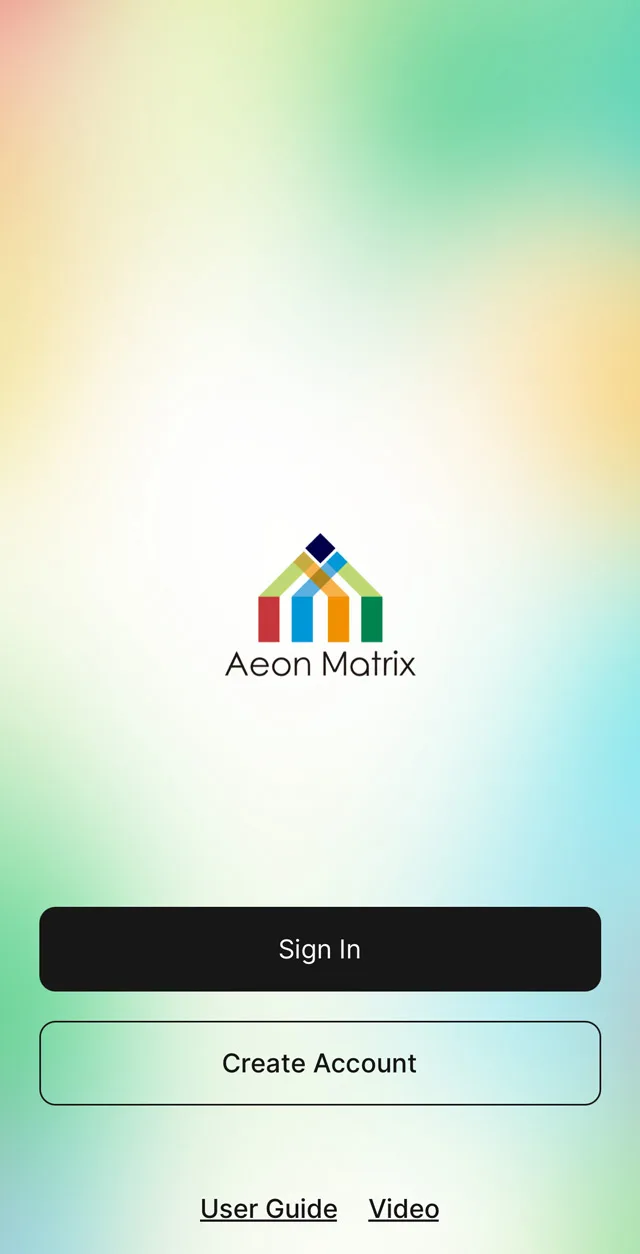
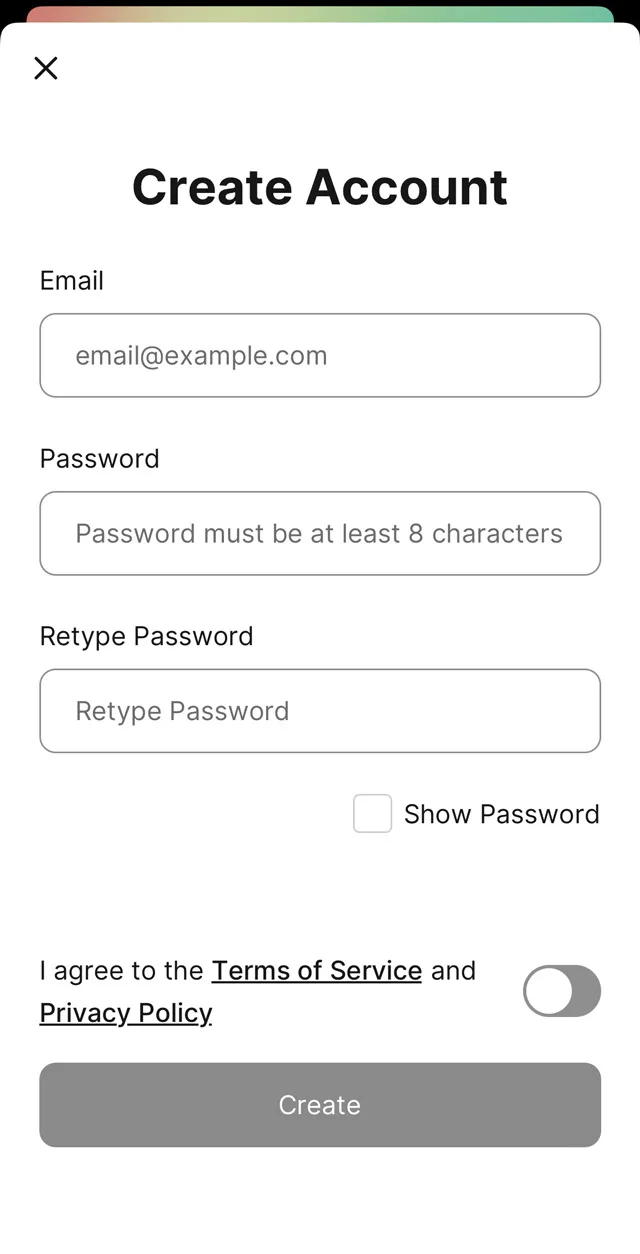
Add Home and name your home.
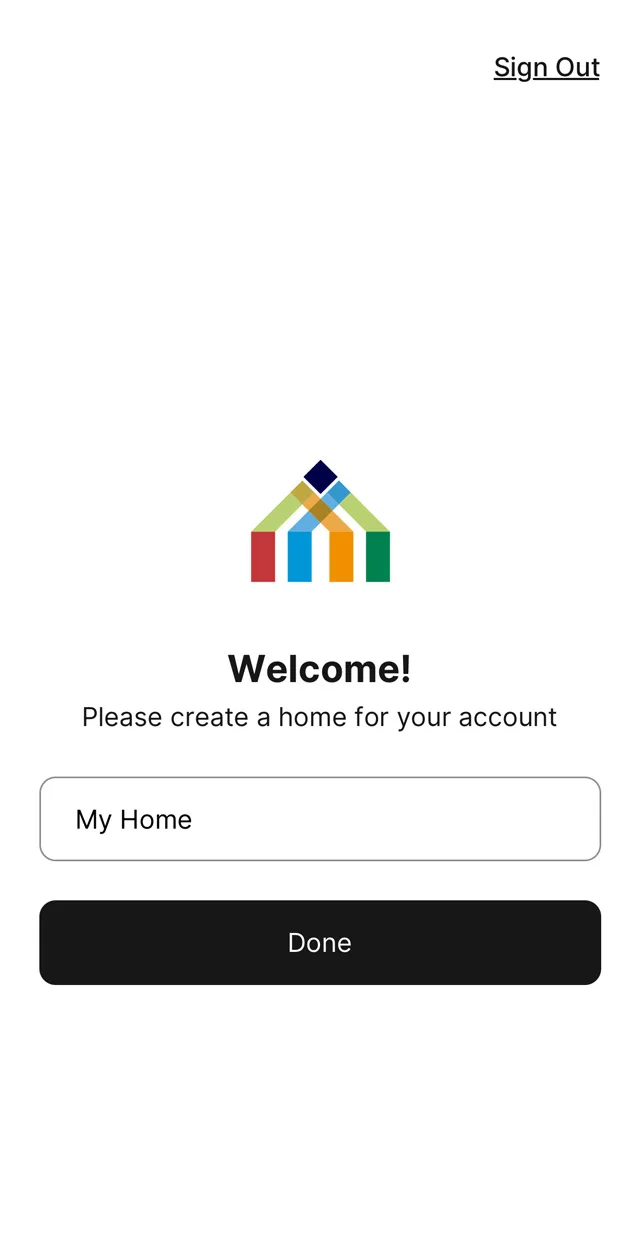
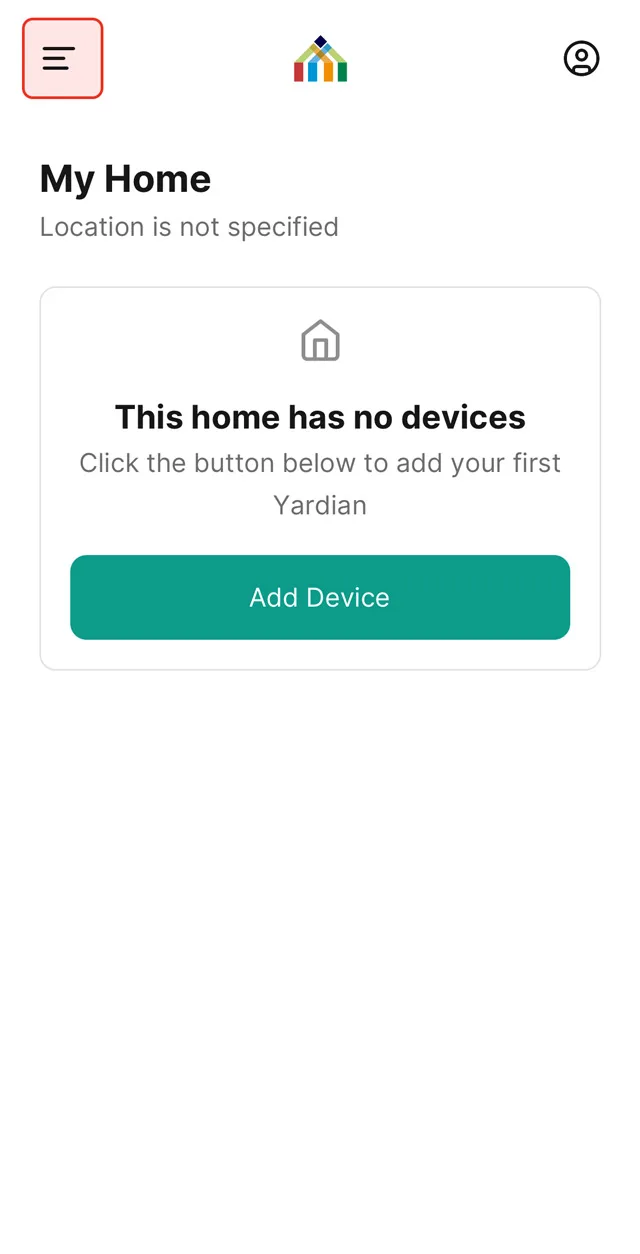
Click the gear in the middle to specify your Home location and the corresponding weather station.
- You can locate the home with the map or enter the latitude and longitude manually.
Home Settings ▼
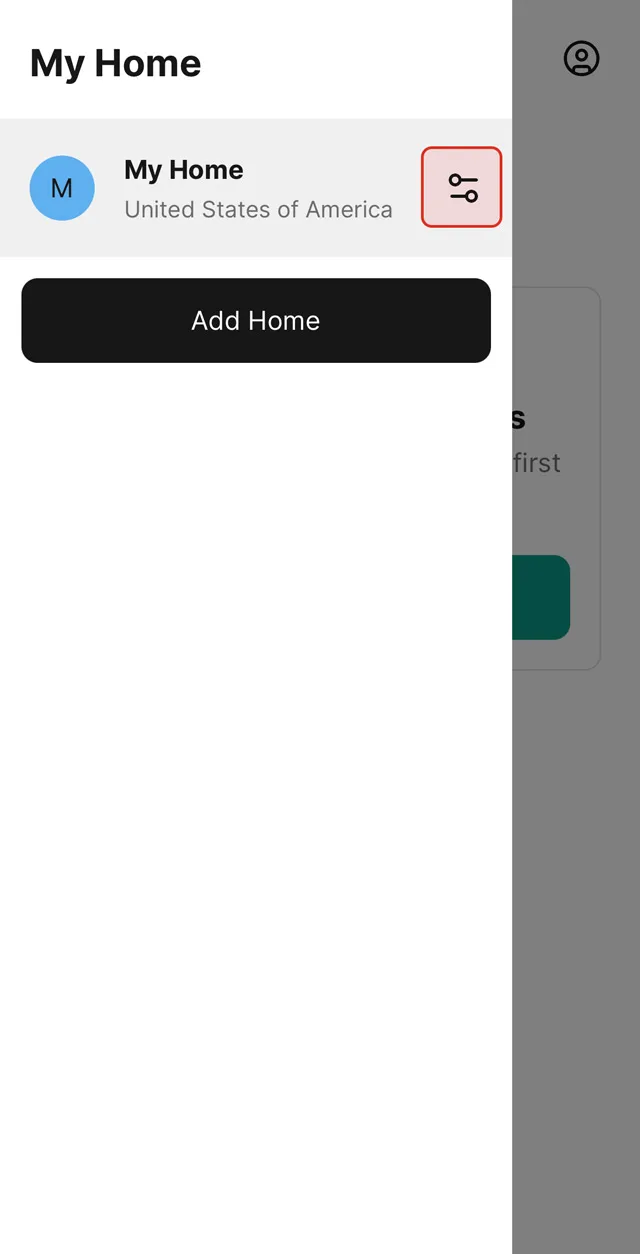
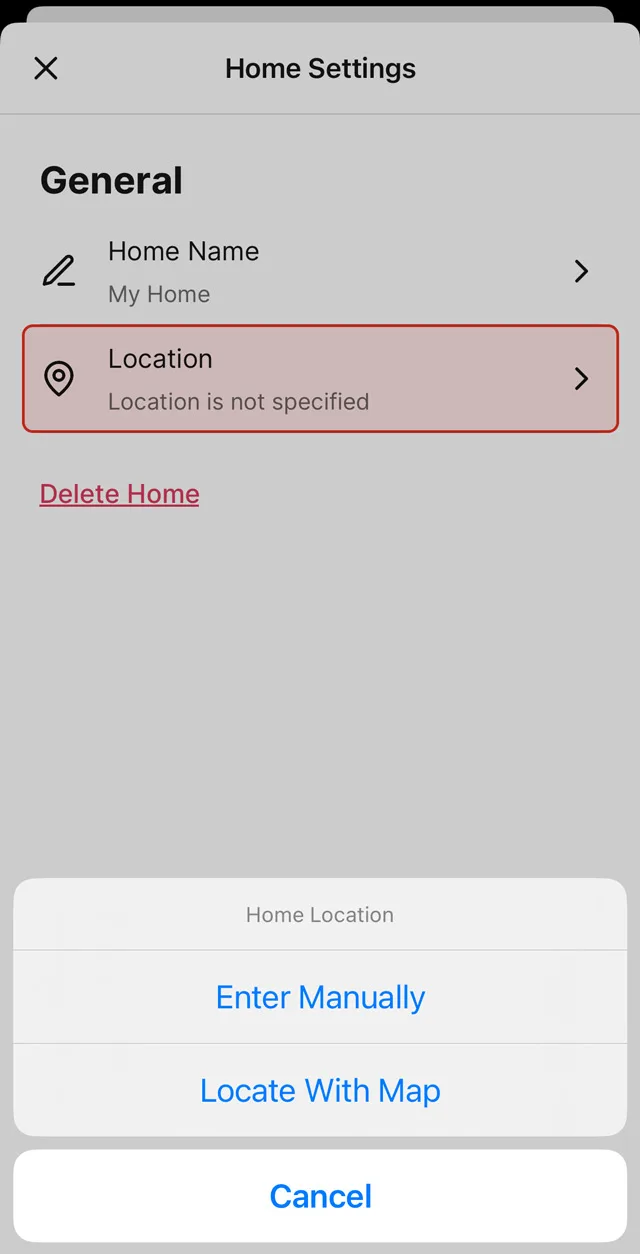
Note: Users in the U.S. can further specify the city you live in and the water provider of your city. This way, Yardian can also help check for any water restriction rules currently going on in the city or town you live in.
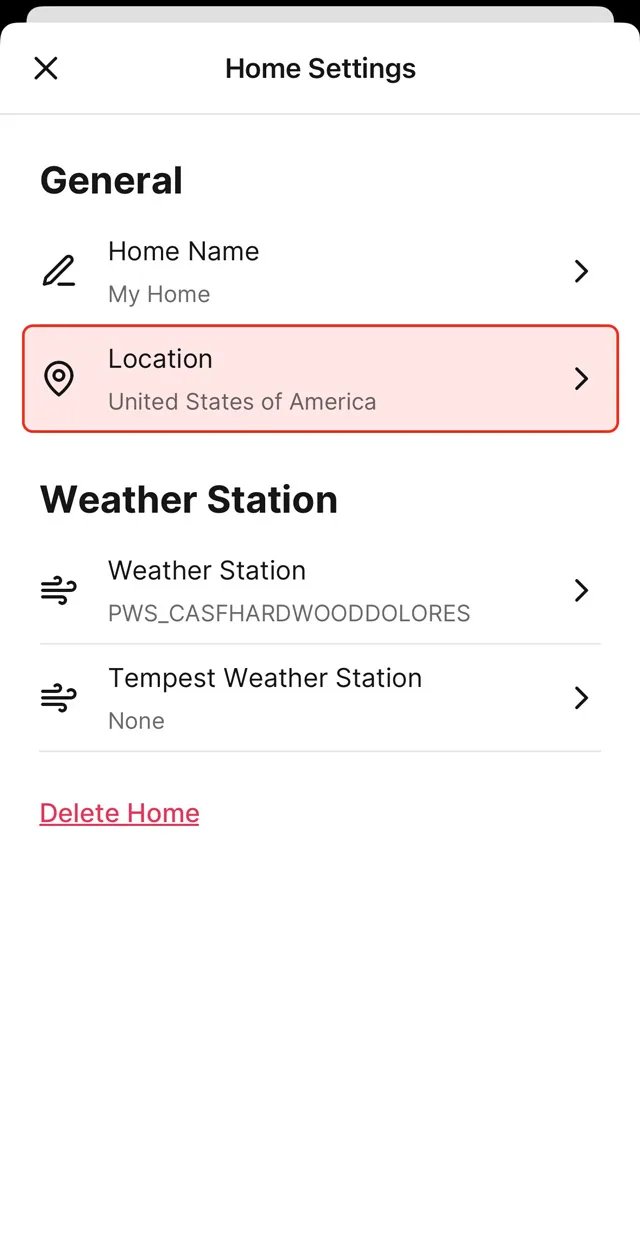

Select Weather Station ▼
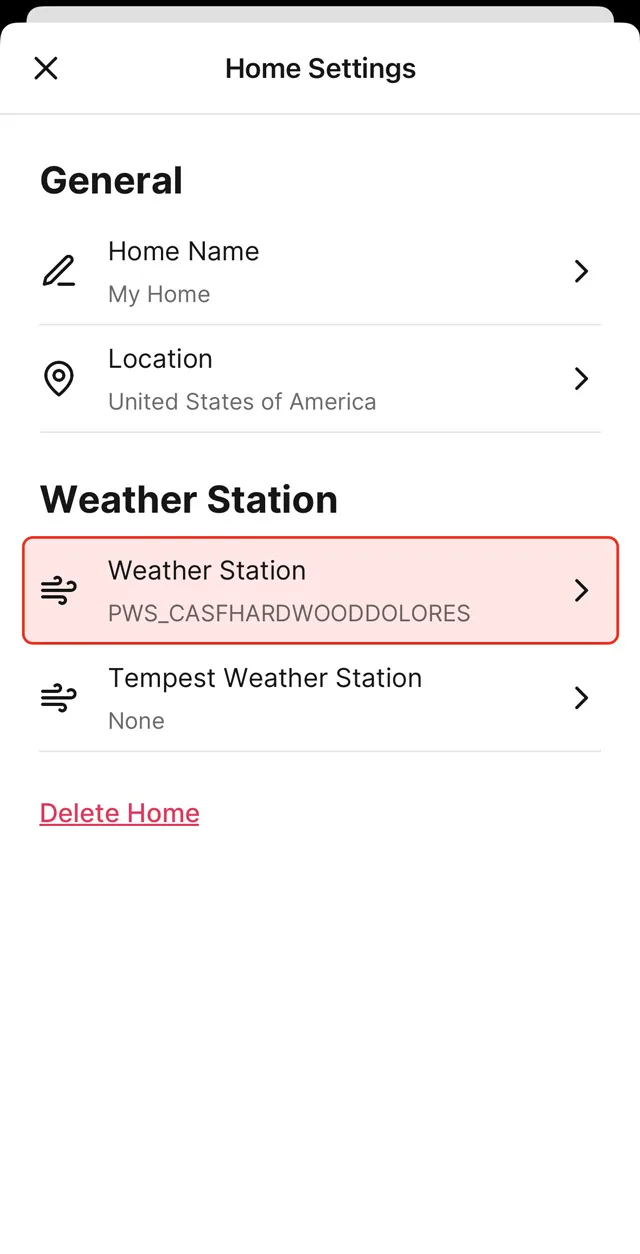
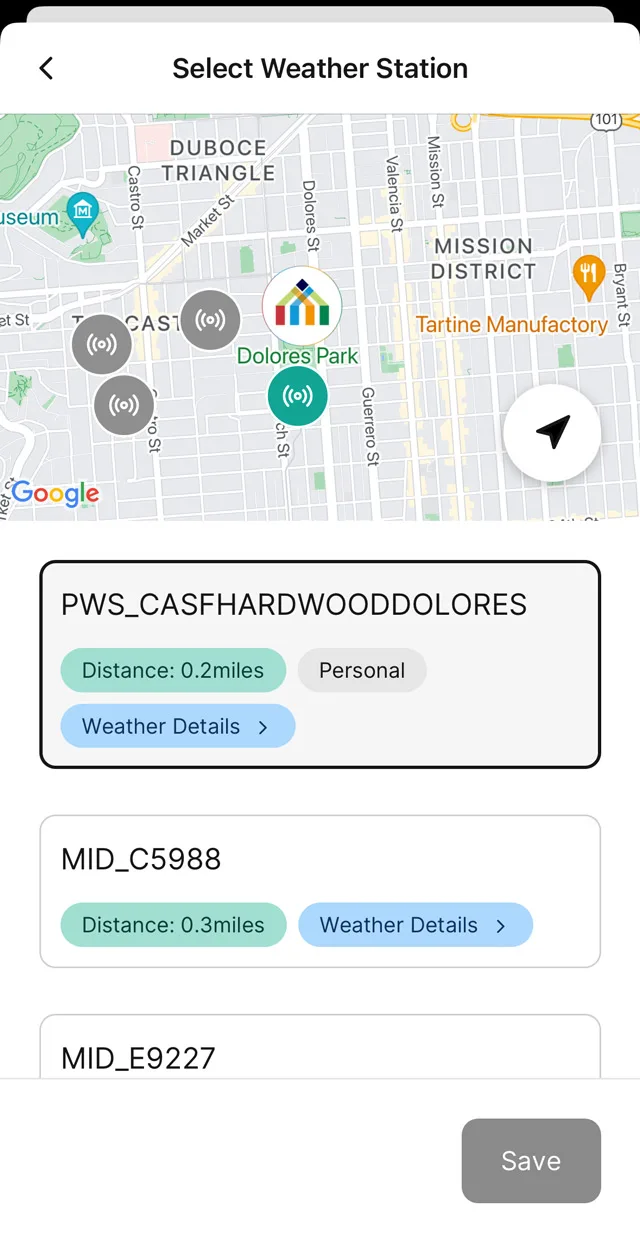
Add a Yardian Device
After setting up your Home, click on “Add Device”.

Enter the 8-digit YID (Yardian ID) on your Yardian product label.
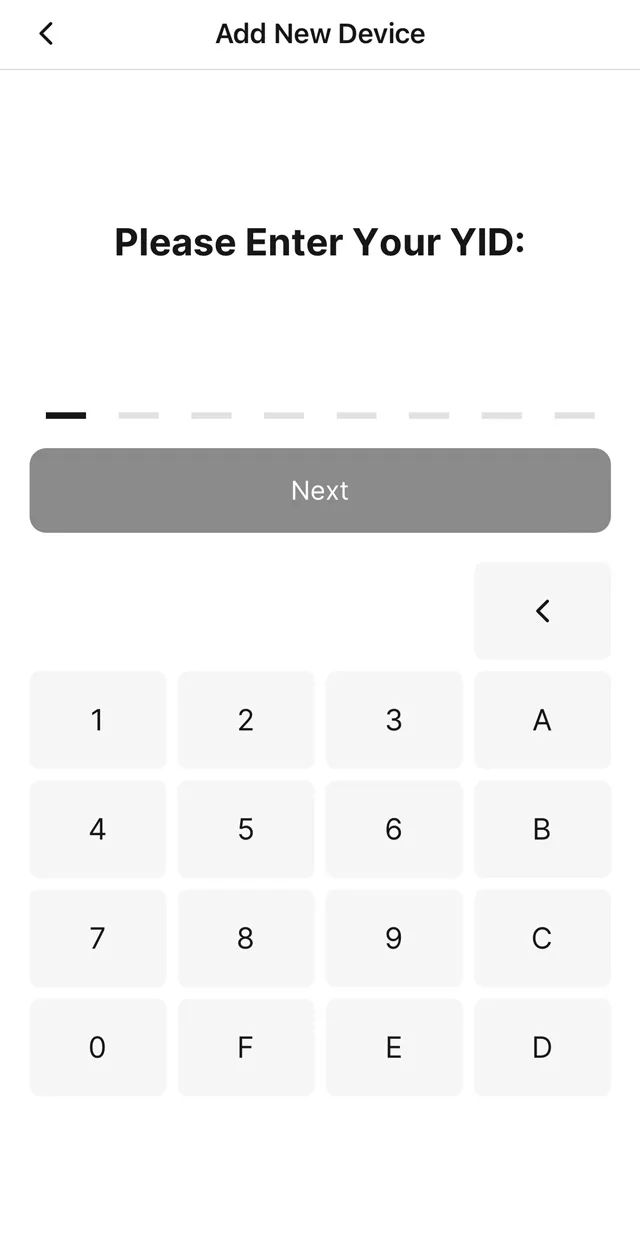
Congratulations!
The Yardian Device has been successfully added to your Home!
Now you can continue to Wi-Fi On-Boarding to get your Yardian online or continue to set up your watering schedule with a Manual Program.
