How to change your weather station
Yardian Home
Overview
A list of weather stations will be provided based on your “Home” location. The nearest weather station will be automatically selected by default when a device is added. If you need to change your weather station, please follow the steps below.
If you are in the Dashboard tab:
Please tap the Aeon Martix logo in the upper left corner to go back to the “Home” page.
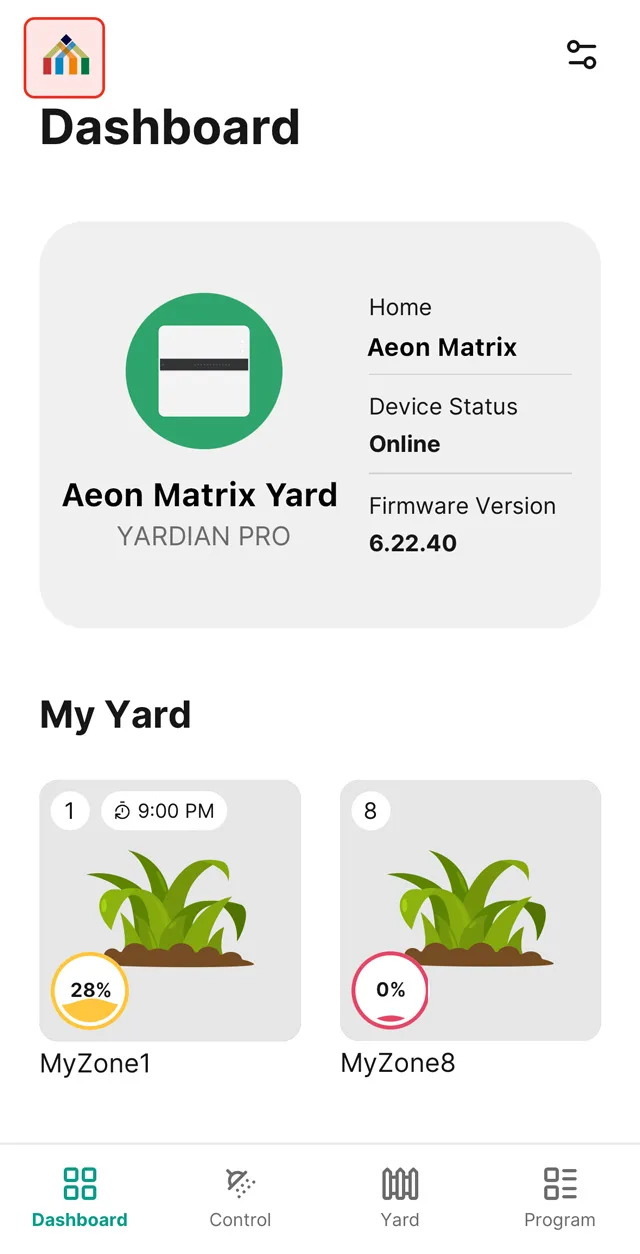
If you are in the “Home” page:
Navigate to your Home and access the Home Settings by clicking the menu icon. You should see a settings icon to the right of your home name. Please tap on it.
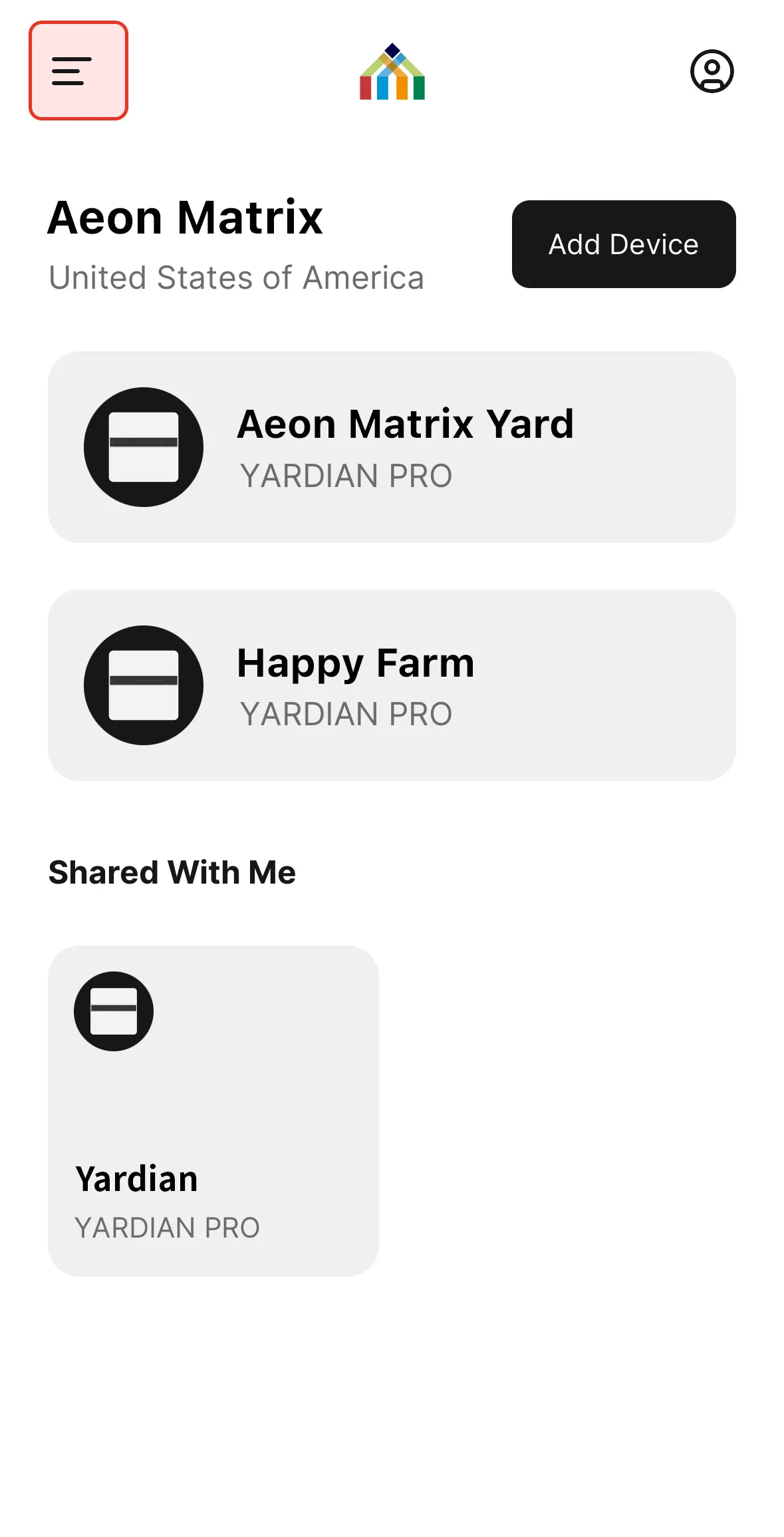
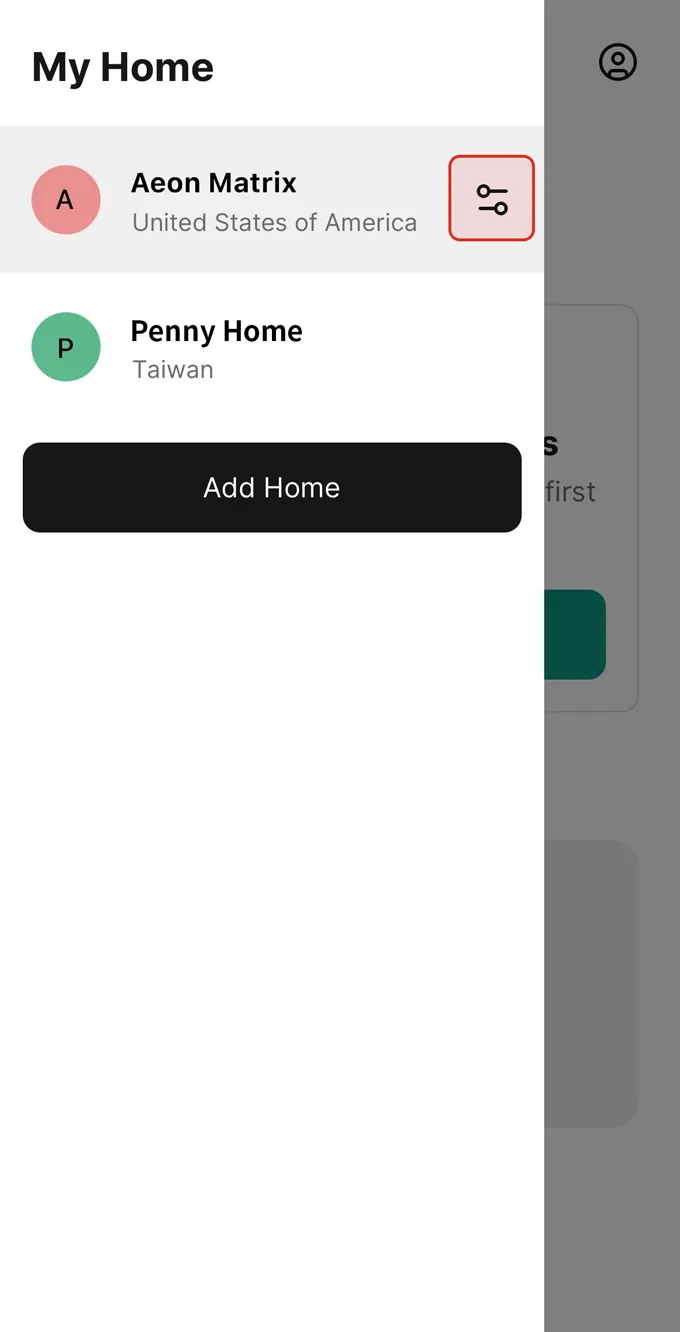
In the Home Settings page, tap the Weather Station to continue.
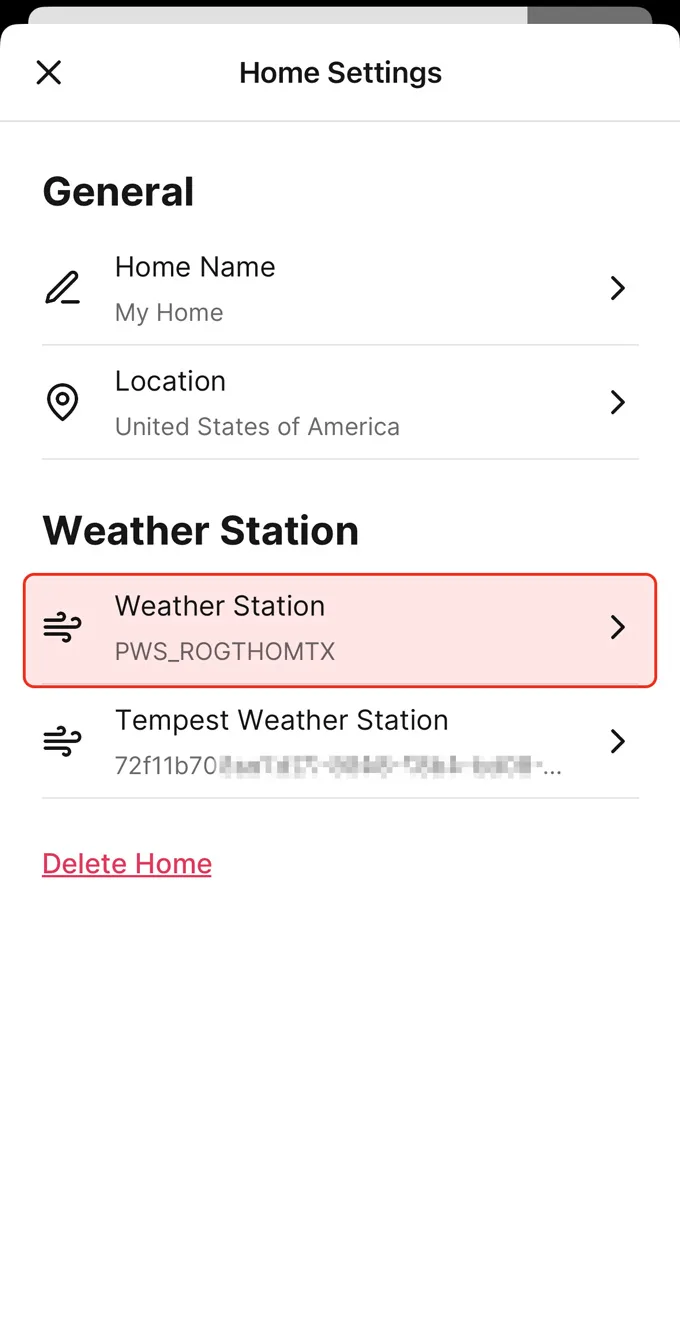
Select Weather Station
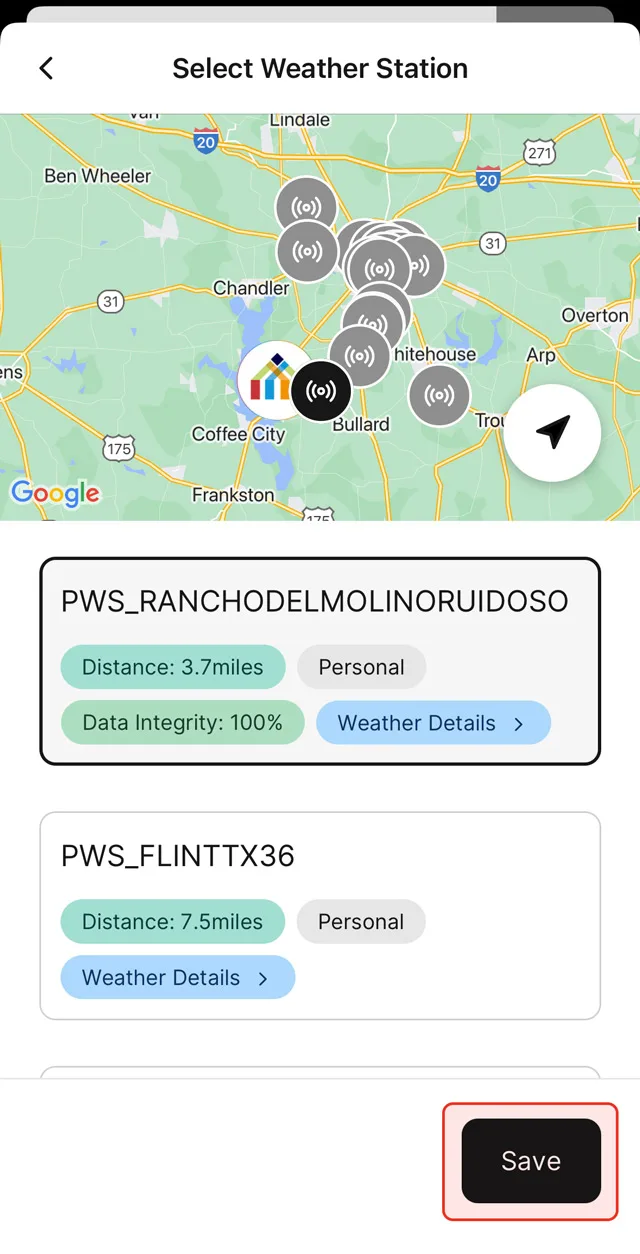
Use the Google Map
You can zoom in and out on the Google Map to select a weather station. The green icon is the current weather station selected. The blue icons are the other available options around your “Home” location. Once you tap on a blue icon, it will turn brown indicating that it’s temporarily selected. Please tap the “Save” button once the preferred weather station has been chosen.
Use the List
Alternatively, you can also select a weather station from the list under the Google Map. You can see its location in the map accordingly. Please tap the “Save” button once the preferred weather station has been chosen.
