Rain Sensor Installation
Installation
The Yardian Pro offers two sensor terminals (S1 and S2) and a 24VAC power supply (red terminals) for the wireless sensor receiver. If you are utilizing a wireless rain sensor, please verify that your rain sensor’s receiver is compatible with a 24VAC power supply.
Follow these steps to properly install your rain sensor or wireless rain sensor receiver:
- Turn off the power to the Yardian Pro.
- Connect the AC power wires to the 24VAC OUT terminals (for the wireless rain sensor receiver).
- Attach both sensor wires to either the S1 or S2 sensor input terminals.
- Restore power to the Yardian Pro.

Yardian App Setup
1. Go to the Yardian Device Settings:
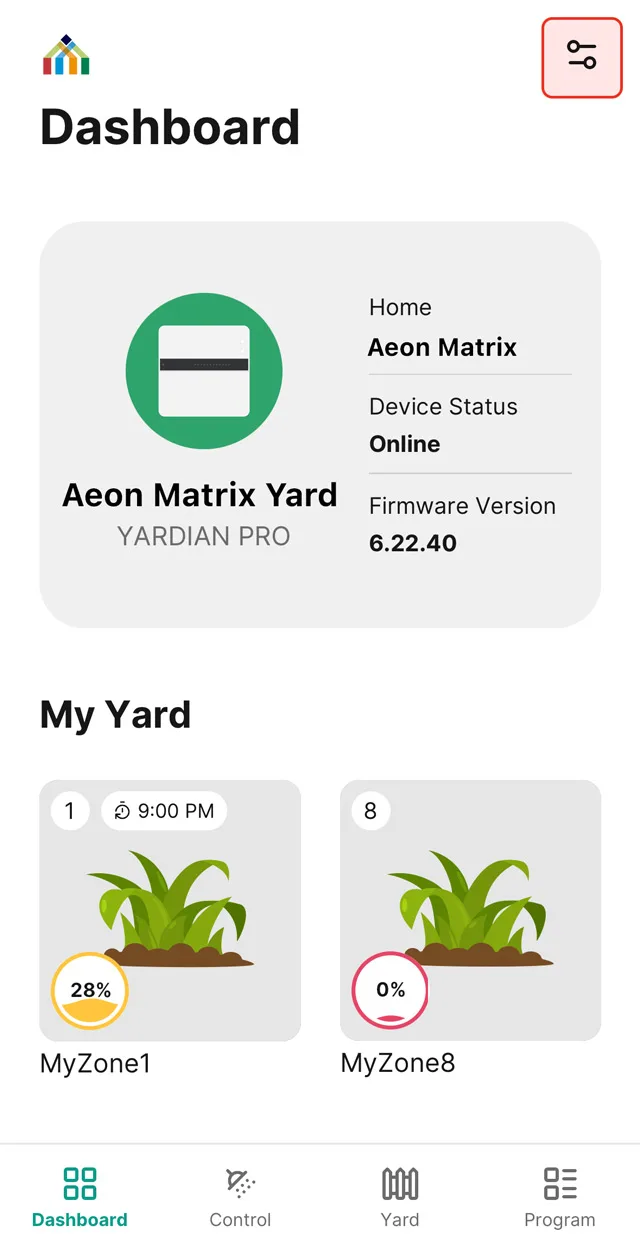
2. Select S1 or S2 according to the wirings above.
Please ensure that the choice of S1 or S2 terminal corresponds to the app setting
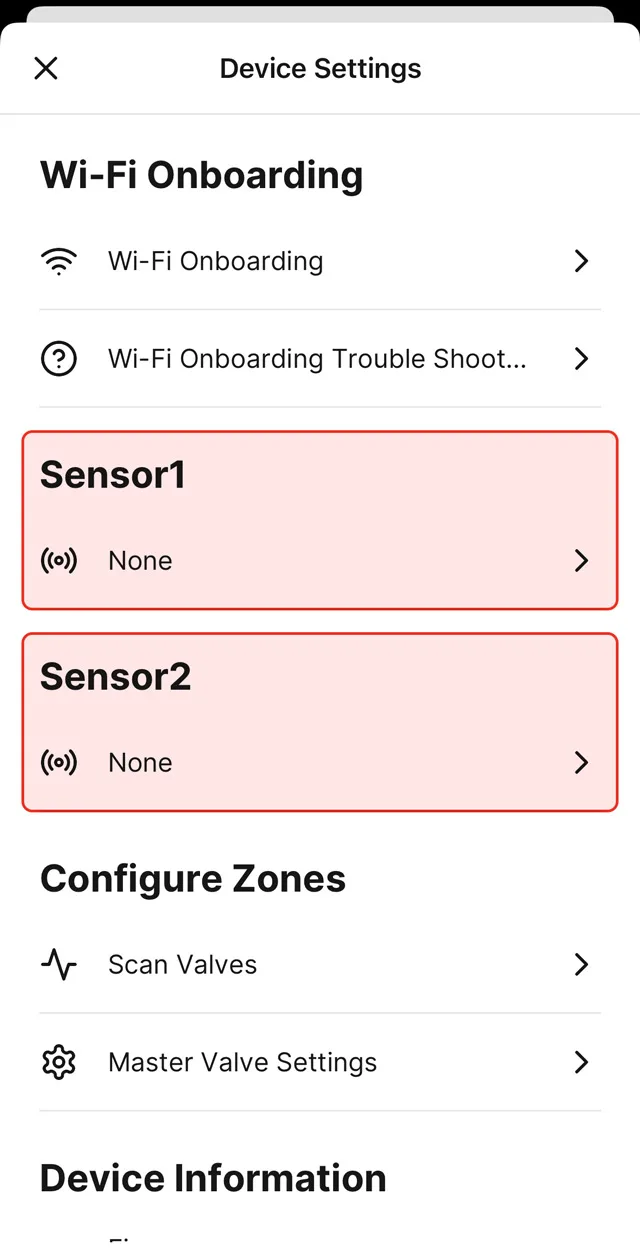
3. Specify the type of your rain sensor – Normally Closed (more common) or Normally Open.
※ The wirings of the Normally Closed sensor (more common) and Normally Open sensor may be different. Various brands may also differ. Please check the instructions of your wireless rain sensor.
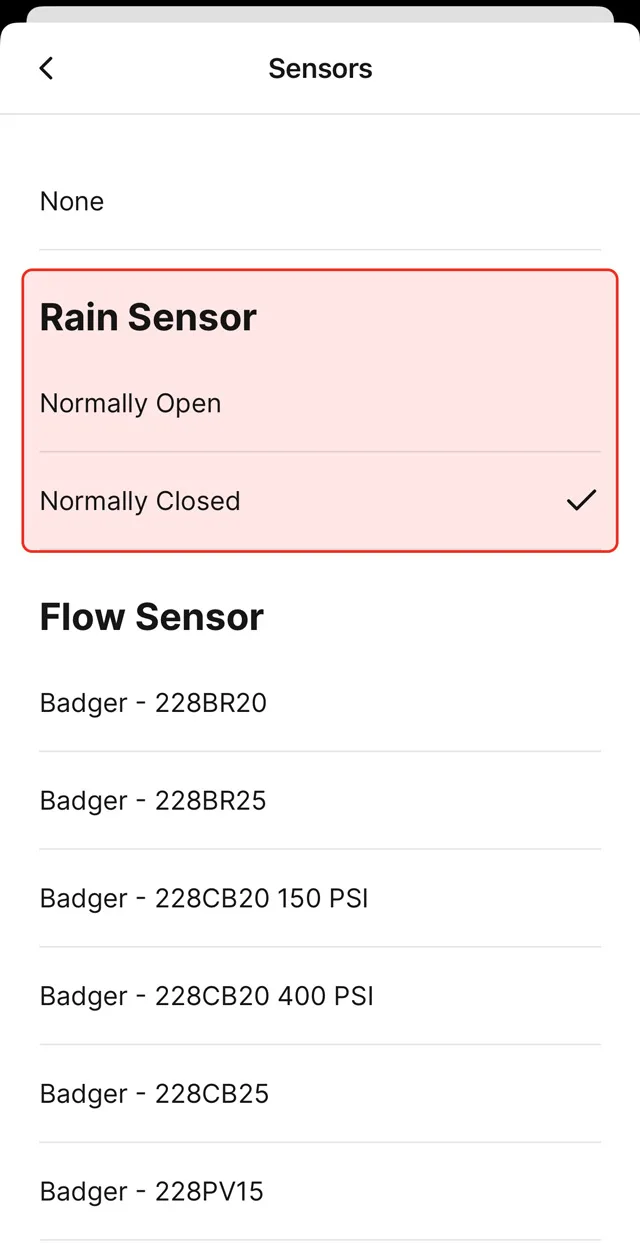
4. Go to the Control tab and run a zone instantly for testing.
