Sharing access with family, house Owner or landscaper
Access sharing
Overview
Whether you’re a homeowner, contractor, or landscaper, this feature allows you to easily share access and transfer ownership within the Yardian app. With our access-sharing feature, you can securely give others access to your Yardian controller, enabling seamless collaboration and convenient management of your irrigation system.
Note:
Please first make sure the person you want to share access with or transfer ownership to has downloaded the Yardian app and registered for an account.
Access Sharing
1. From the Home tab in the Yardian app, select the controller you want to share access to.
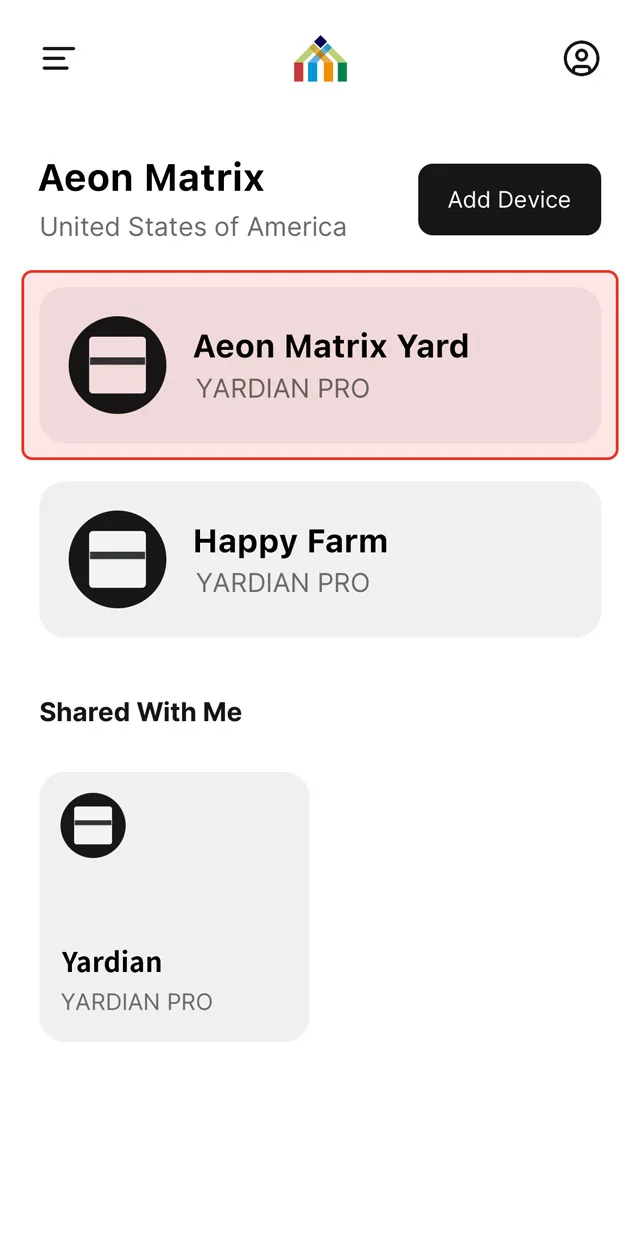
2. Tap the menu icon (represented by three dots or sometimes referred to as the “meatballs menu”) in the upper right corner.
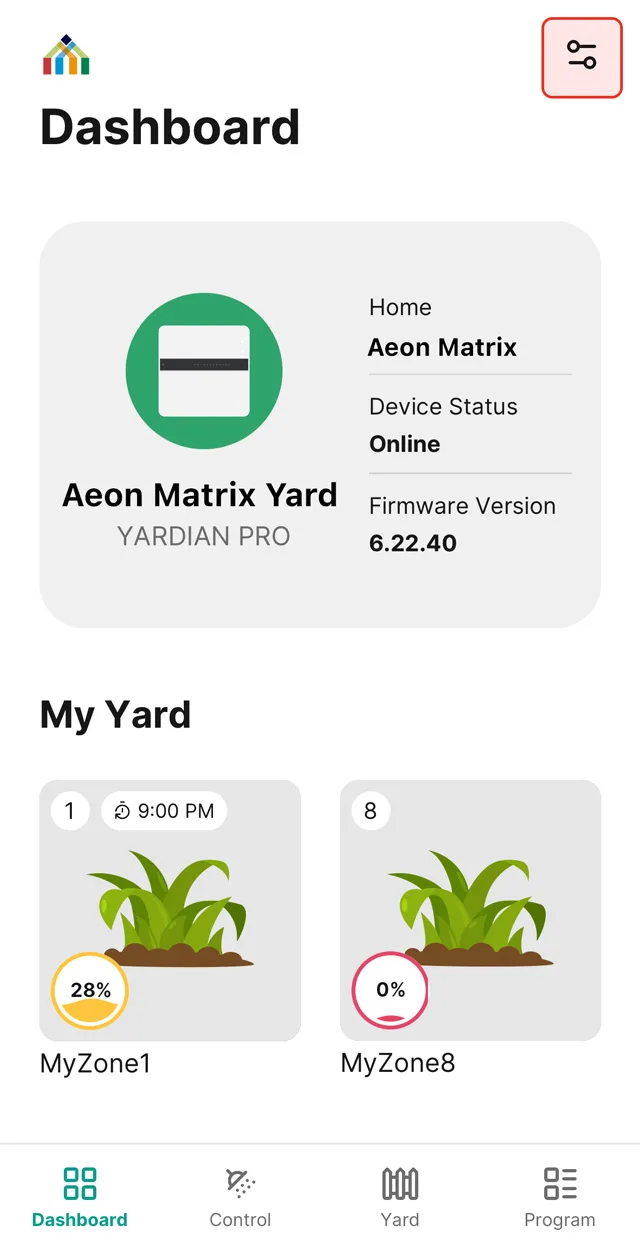
3. Choose “Access Sharing” in the Device Settings.
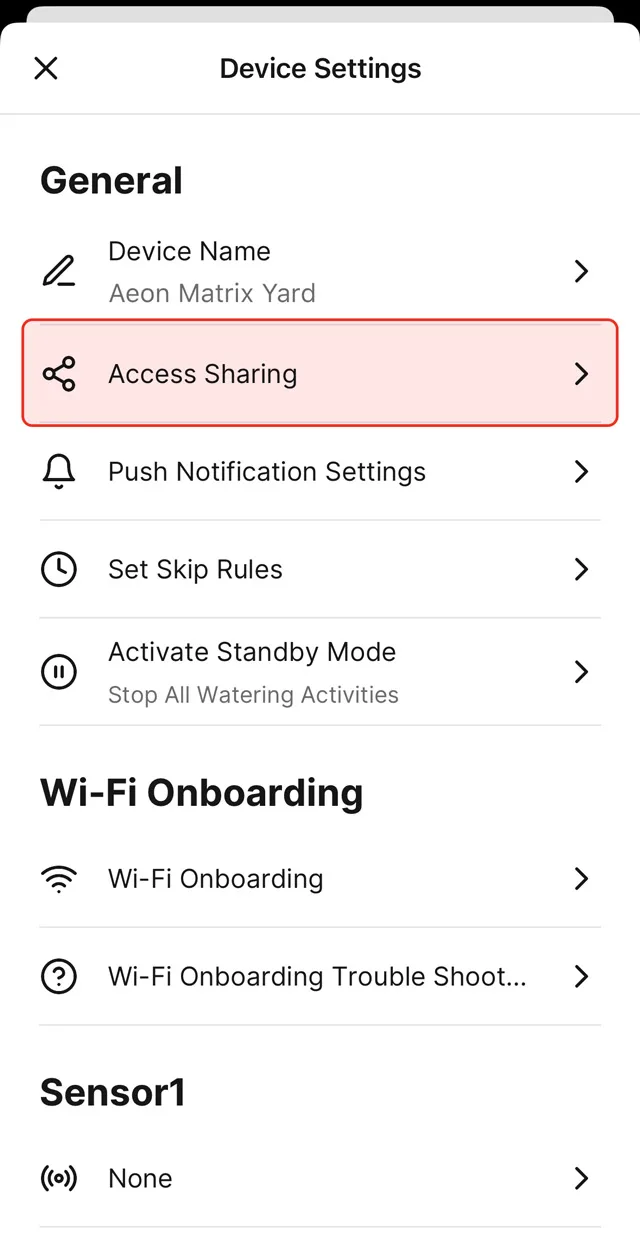
4. Enter the valid Yardian account email address of the person you want to share access with. Click the “Share” button.
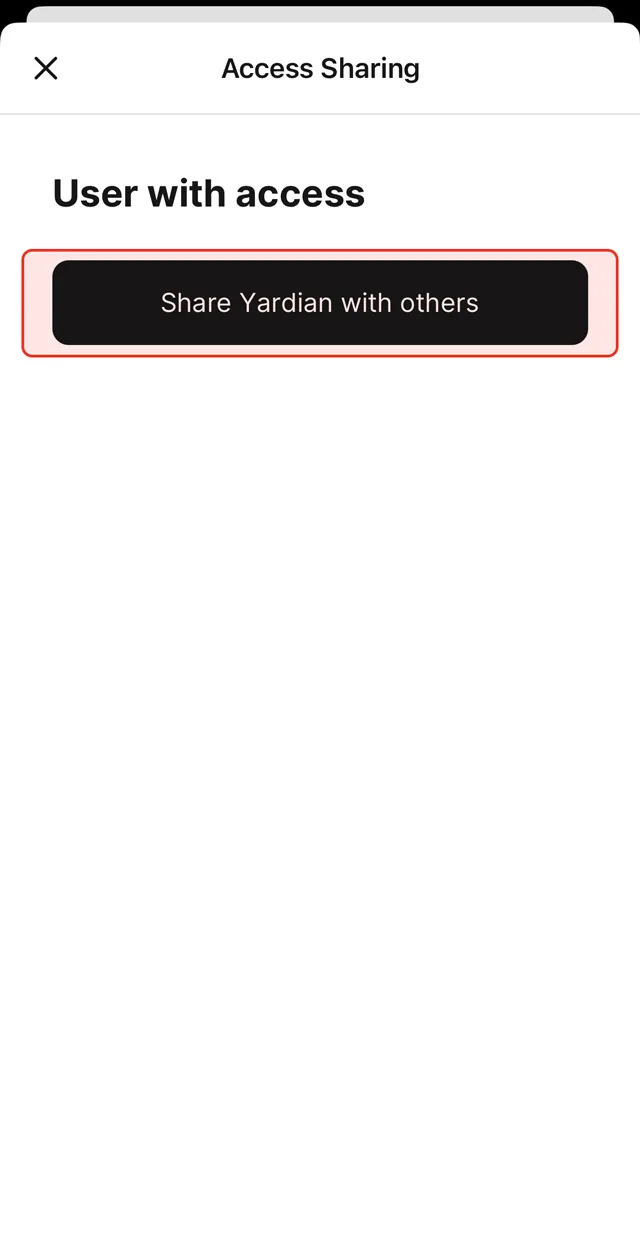
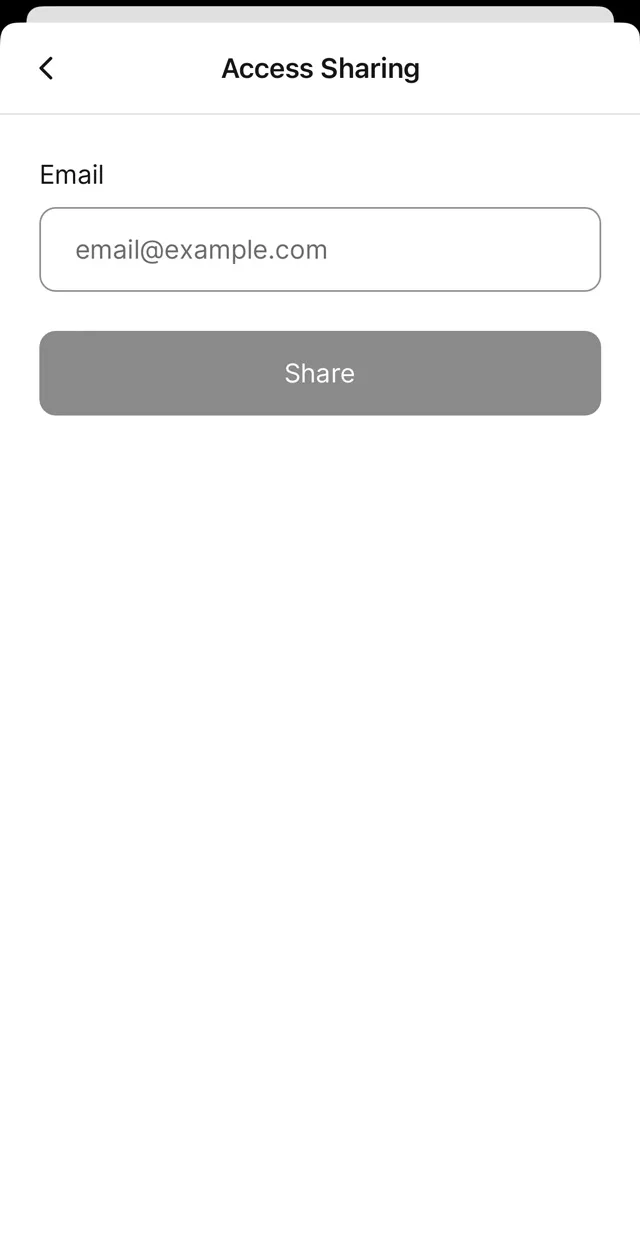
The person who receives the shared access can find the device by accessing the “Shared” icon located in the bottom right corner.
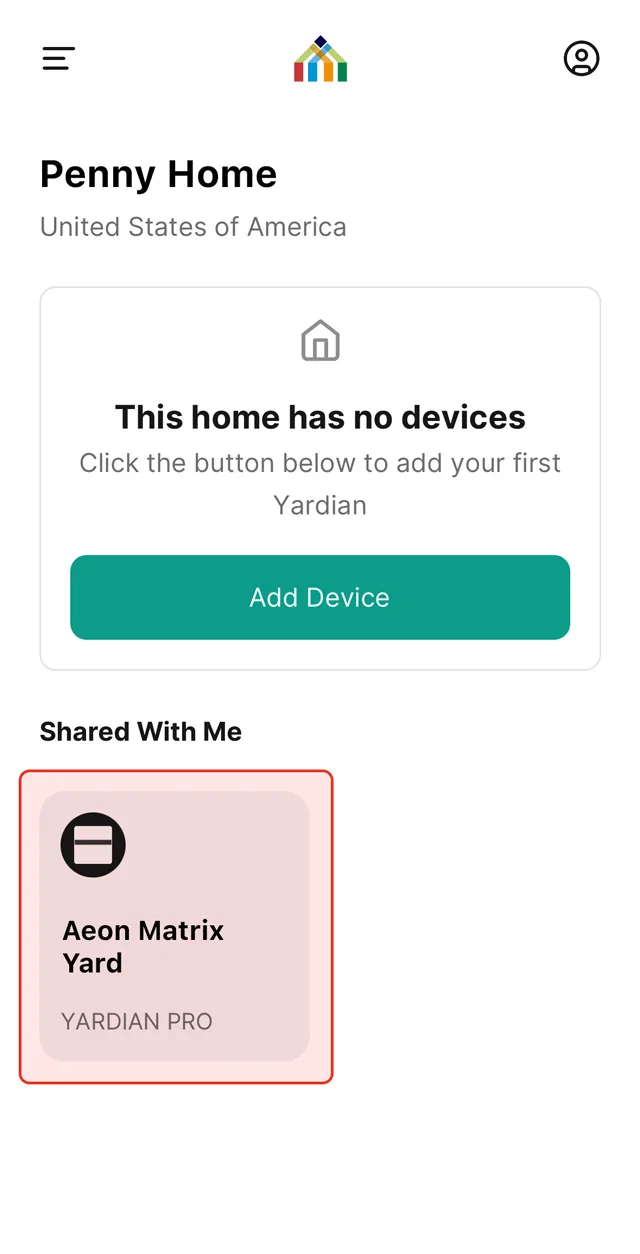
Remove Access
From the Access Sharing settings page, tap the menu button next to the shared account. You can use the “Remove Access” option to revoke access
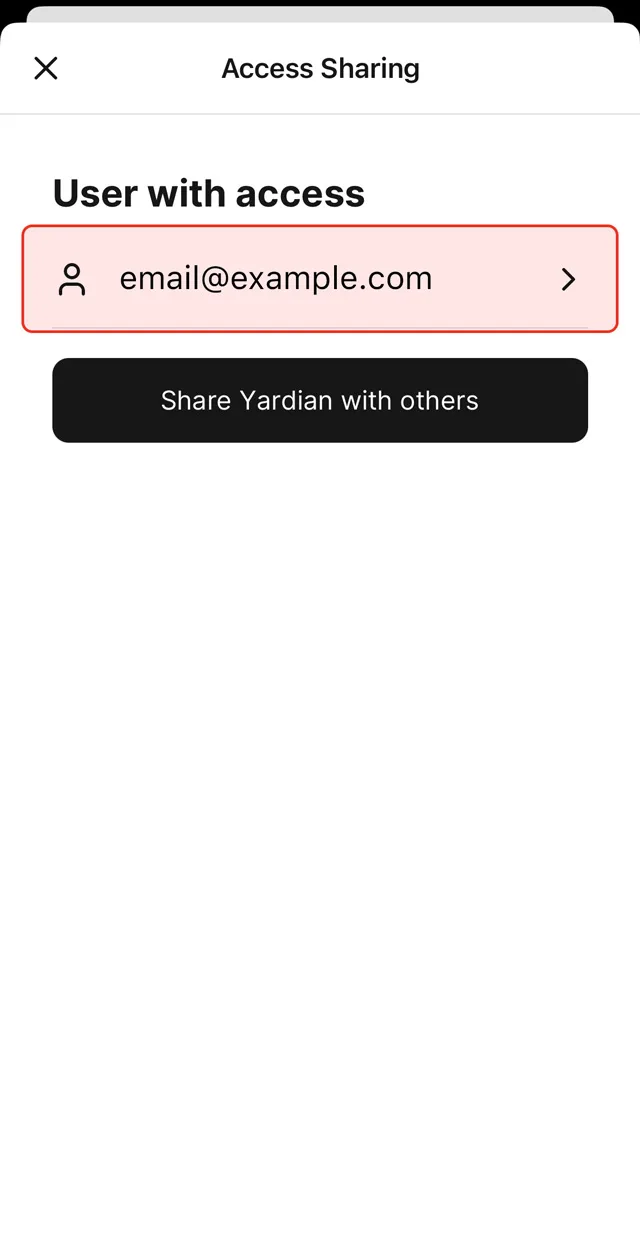
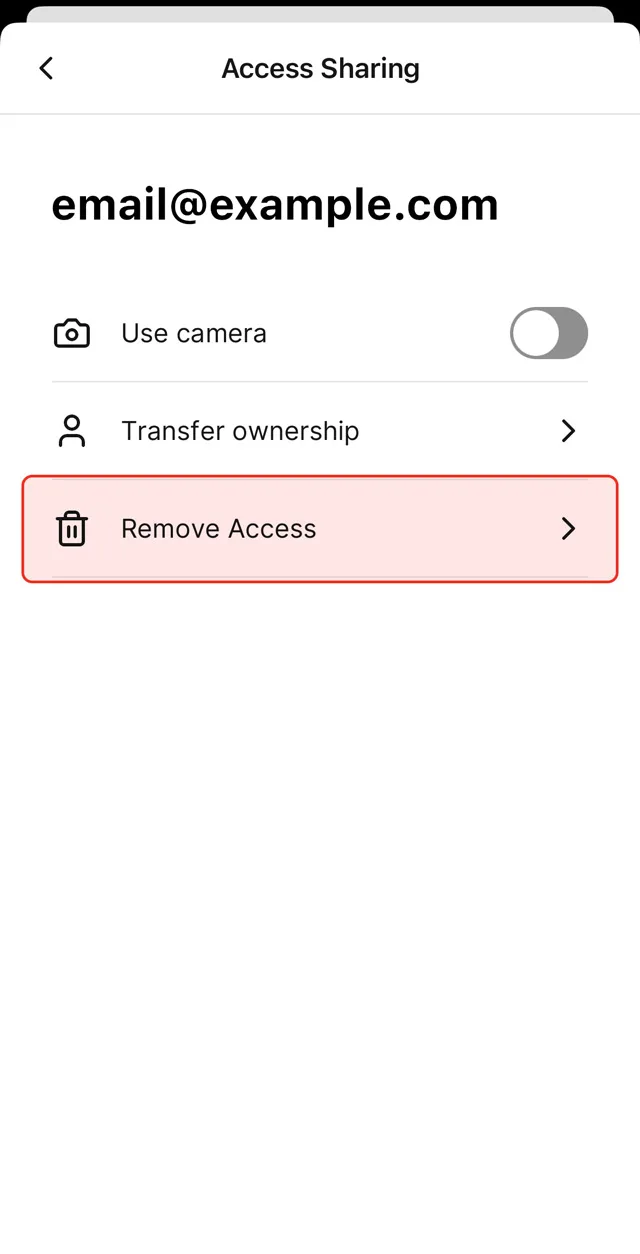
Transfer Ownership
If you want to transfer ownership to another account, you need to share access to this account first. From the “Access Sharing” settings page, tap the menu button next to the shared account and select “Transfer Ownership”. This will make the chosen account the new owner of the device, and the original owner will become a shared user. The new owner has the option to remove access from the previous owner if desired.
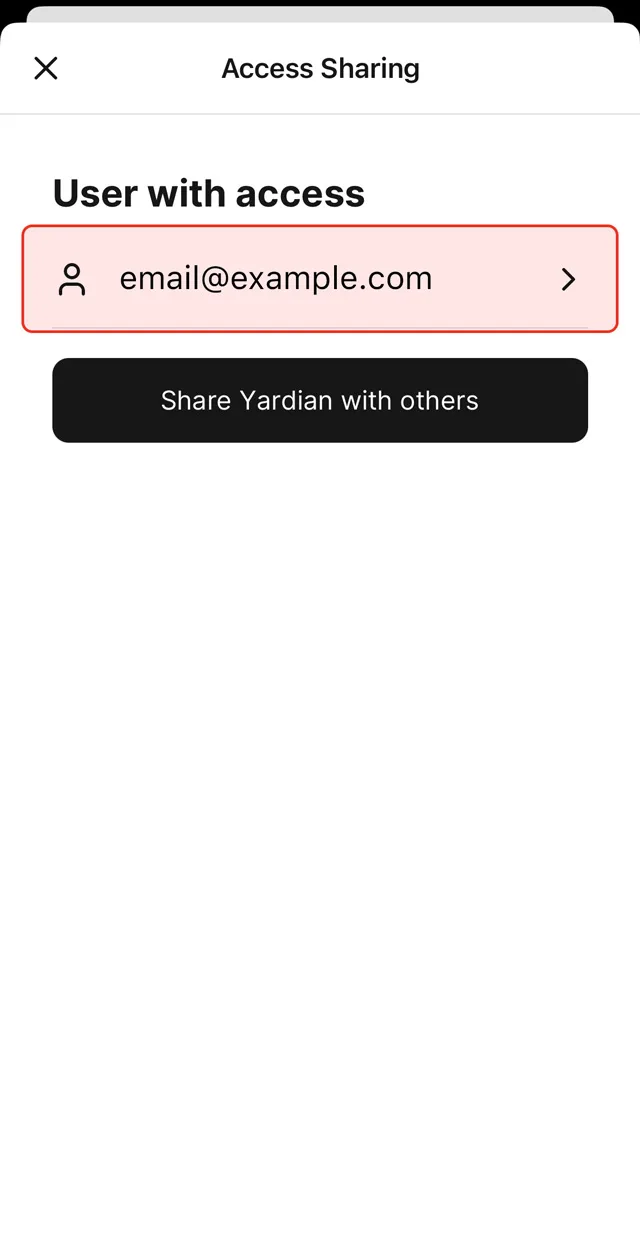
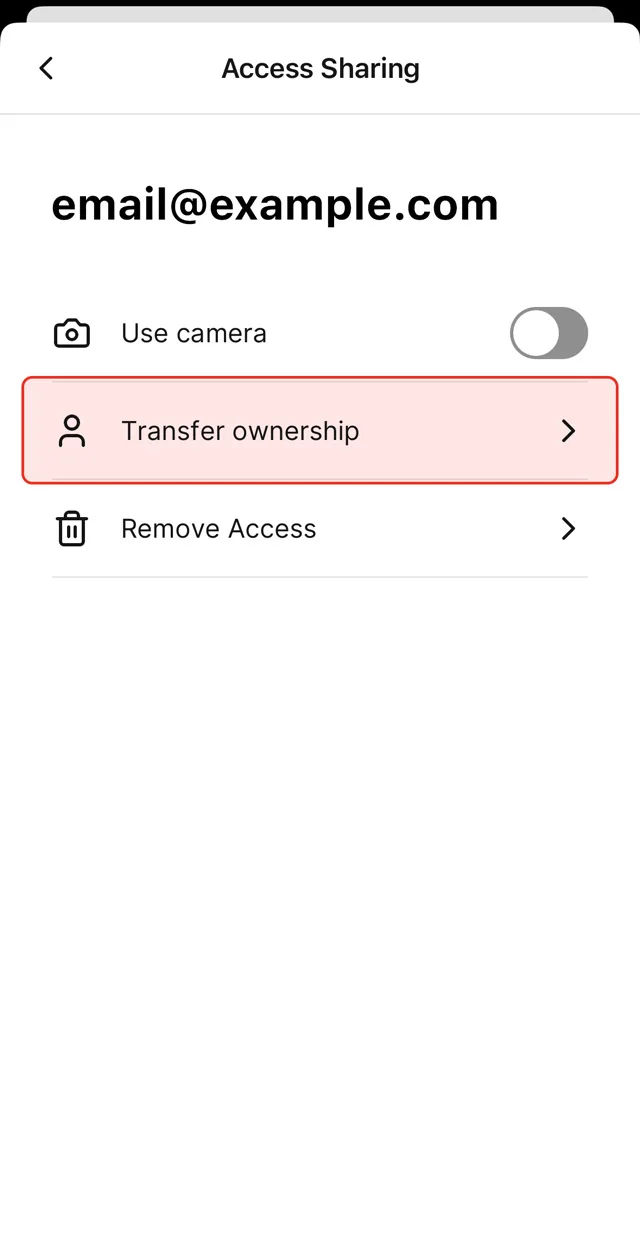
Owner can:
- Set up location
- Select Weather
- station Manage access sharing
- Configure push notification settings
