Why is my Yardian offline?
Connect your Yardian to your home network
Overview
When you see your Yardian app showing “Offline”, please check if your Internet connection is working normally first. If your Internet connection is down, try power-cycling your modem and router, or contact your Internet provider for assistance.
Please note: If you have completed the Wi-Fi onboarding process, and your Yardian was online before, you do not need to do Wi-Fi onboarding again. You only need to do it when you change your SSID/Password.
Possible Causes
If your Internet connection is working, please check for the following:
- Yardian is rebooting
Yardian will reboot after a new firmware update. Please wait until the reboot is completed.
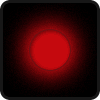
- Yardian is connecting to the router
If the LED is blinking green, your Yardian is trying to connect to your home Wi-Fi router. If it takes a long time, it is possible that the wrong password was entered into your Wi-Fi router. Please reset Wi-Fi settings (Press and hold the Wi-Fi reset button for around 5 seconds and release when the LED is blinking green and blue) and go through Wi-Fi onboarding again.
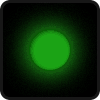
Click the Yardian Device Settings and go to “Wi-Fi Onboarding”.
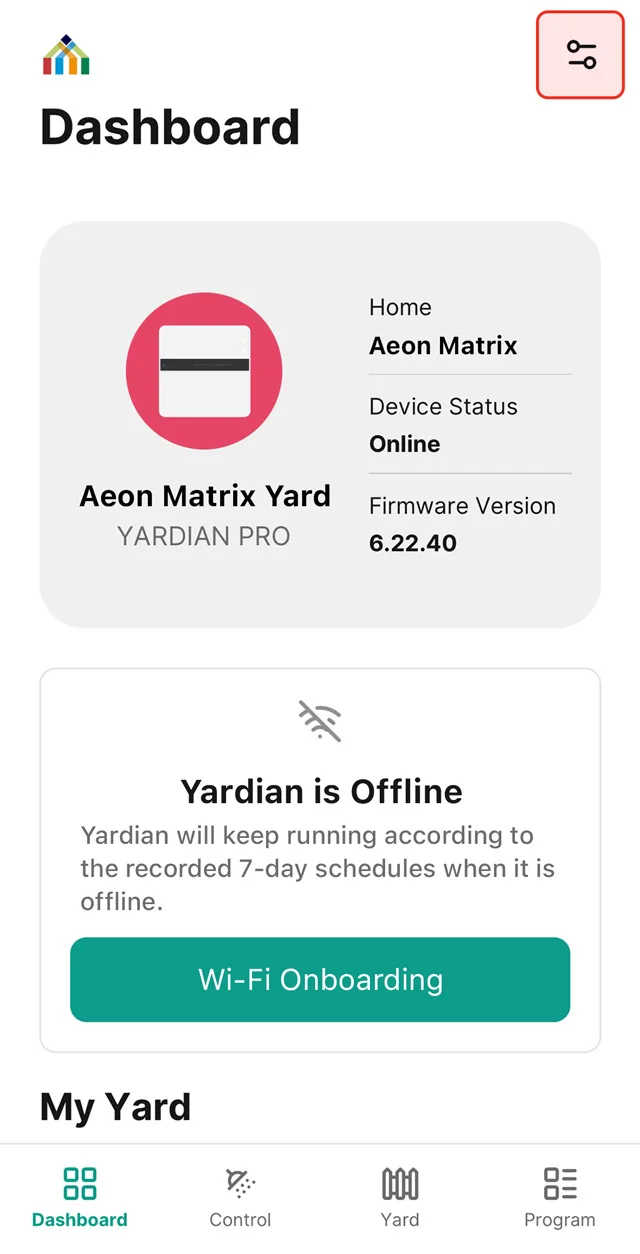
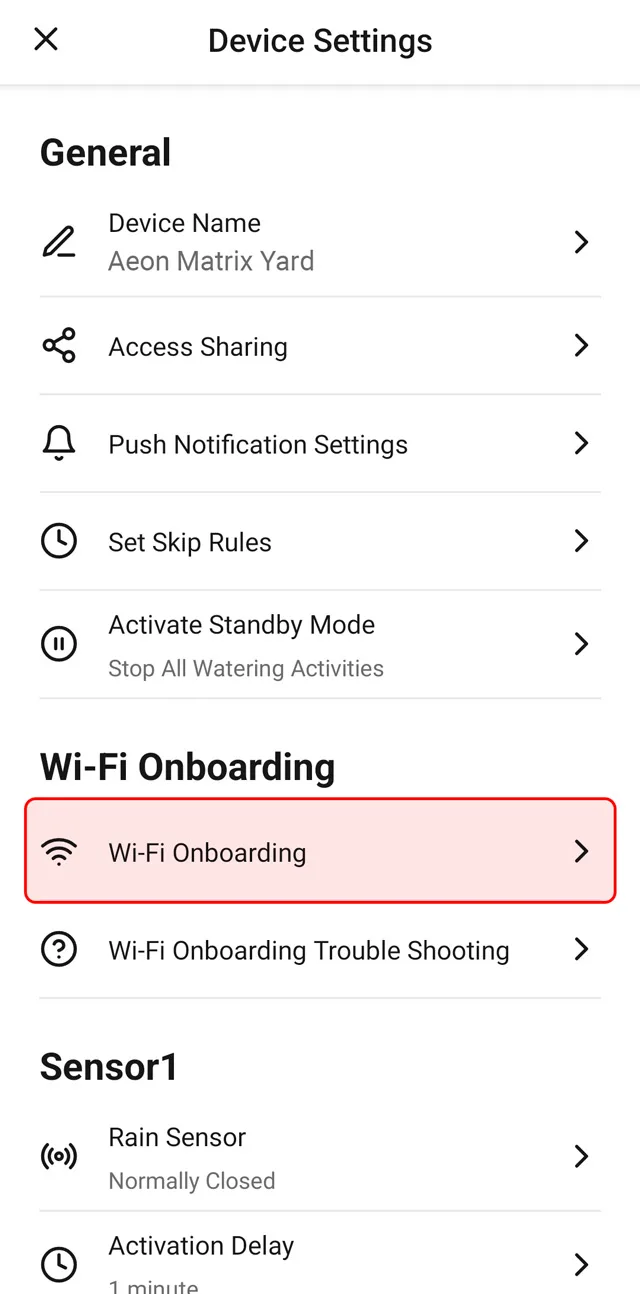
Continue to Wi-Fi On-Boarding to get your Yardian online.
- Temporary Server Issue
Please reboot your Yardian by unplugging then replugging the power cord. Please wait for 5 to 10 mins and see if the Yardian finds a new firmware update and begins the update process.If the problem persists, please contact us at support@aeonmatrix.com.
