Wi-Fi Onboarding for Yardian Pro
Connect your Yardian Pro to your home network
Before You Start
Note 1:
Keep your phone close to the Yardian device when doing “Wi-Fi onboarding”.
Note 2:
- Please turn on Wi-Fi on your mobile device.
- For Android users, please allow the Yardian app to access the device’s location to get a list of available networks.
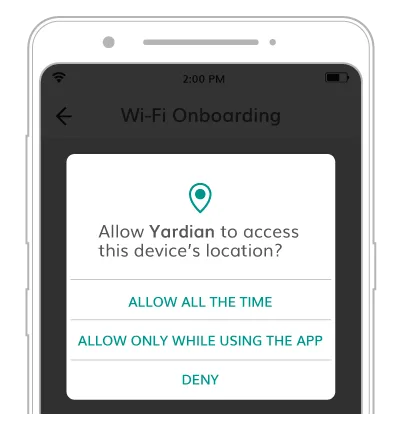
Note 3:
Check the Yardian’s LED status. The LED light should be blinking green and blue (Wi-Fi AP mode) to proceed.
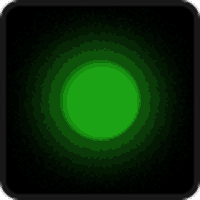
If the LED is not blinking in green and blue, please press and hold the Wi-Fi reset button for 5 seconds until you see the LED blinking green and blue.
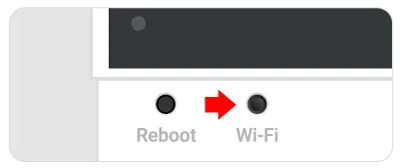
※Note: Purple LED light
If the LED light has blinked green and blue for more than 15 minutes, it will turn purple. When you see the purple light, please press the reboot button to reboot the Yardian Pro.
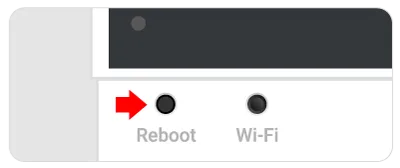
Wi-Fi Onboarding
For iOS users, it is necessary to use the Apple Home App to complete Wi-Fi onboarding.
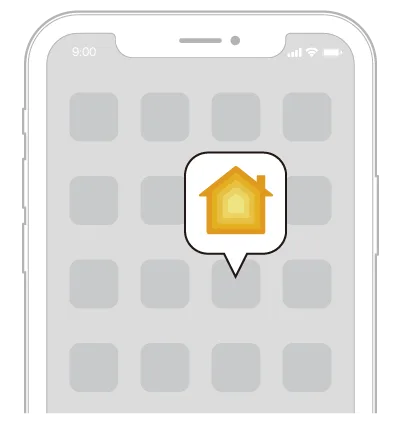
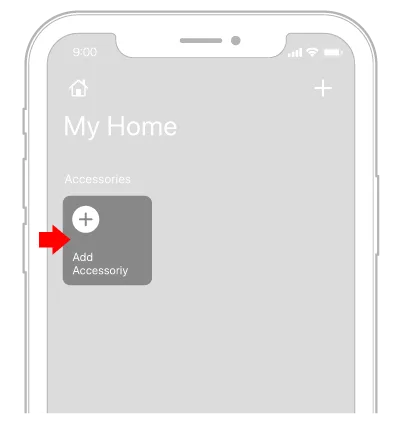
- Open the Apple Home app and click on “Add Accessory” to start.
- Scan the HomeKit setup code on the Yardian device to pair the device.
- Follow the instructions in the Home app to complete the configuration.
- When the LED turns into a steady green light, the Yardian Pro has successfully connected your to your Wi-Fi network.
- You can use the Apple Home app to do instant watering, or go back to the Yardian app to use more functions. For more details, please check How to Use the Apple Home App to Control Yardian Pro
For Android users, please follow the steps below:
- Please create a Home and add a Device. Enter the YID on the product label.
- Please click the icon and access the Device Settings page:
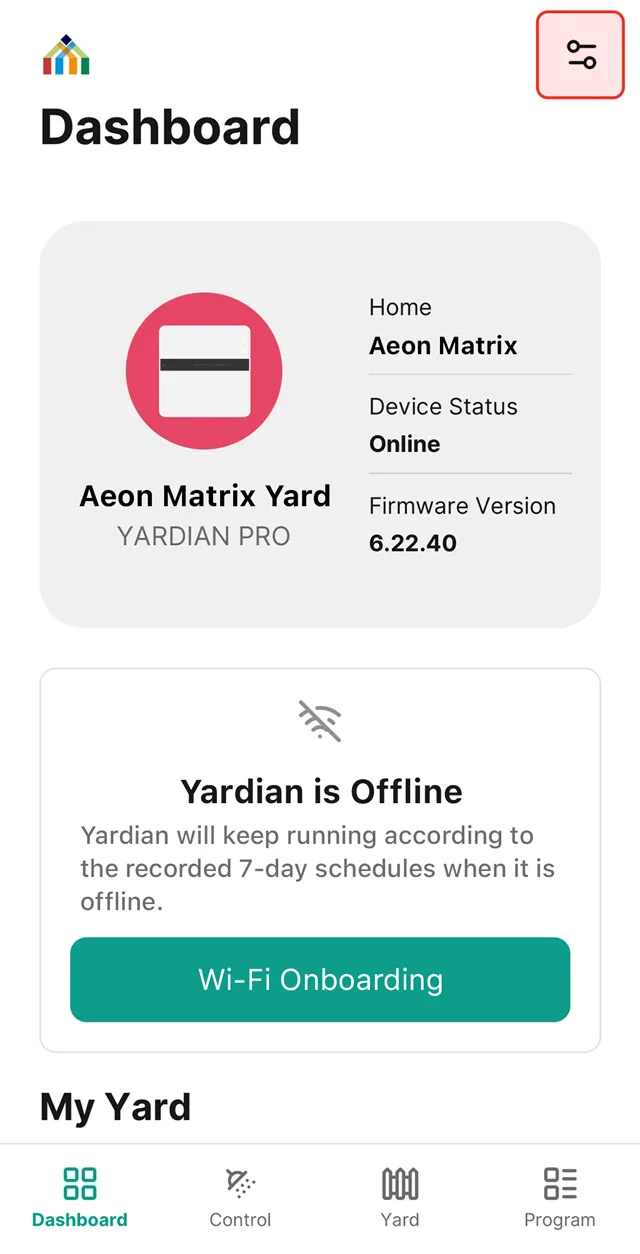
3. Click on Device Settings and select “Wi-Fi Onboarding”.
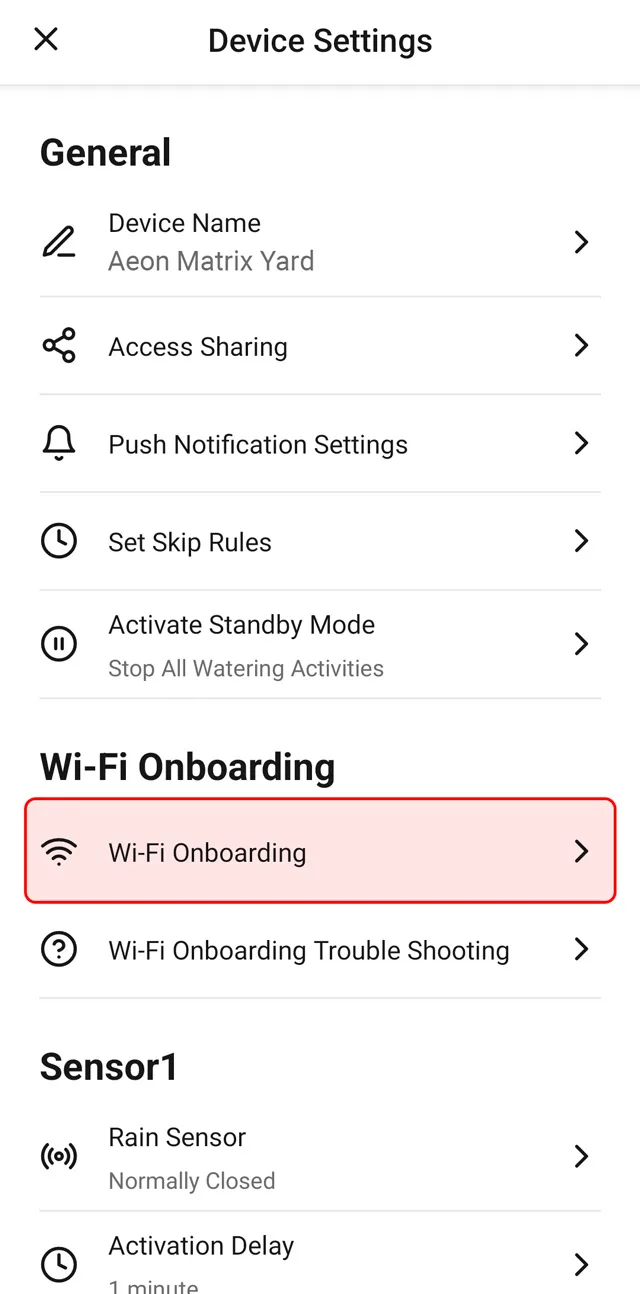
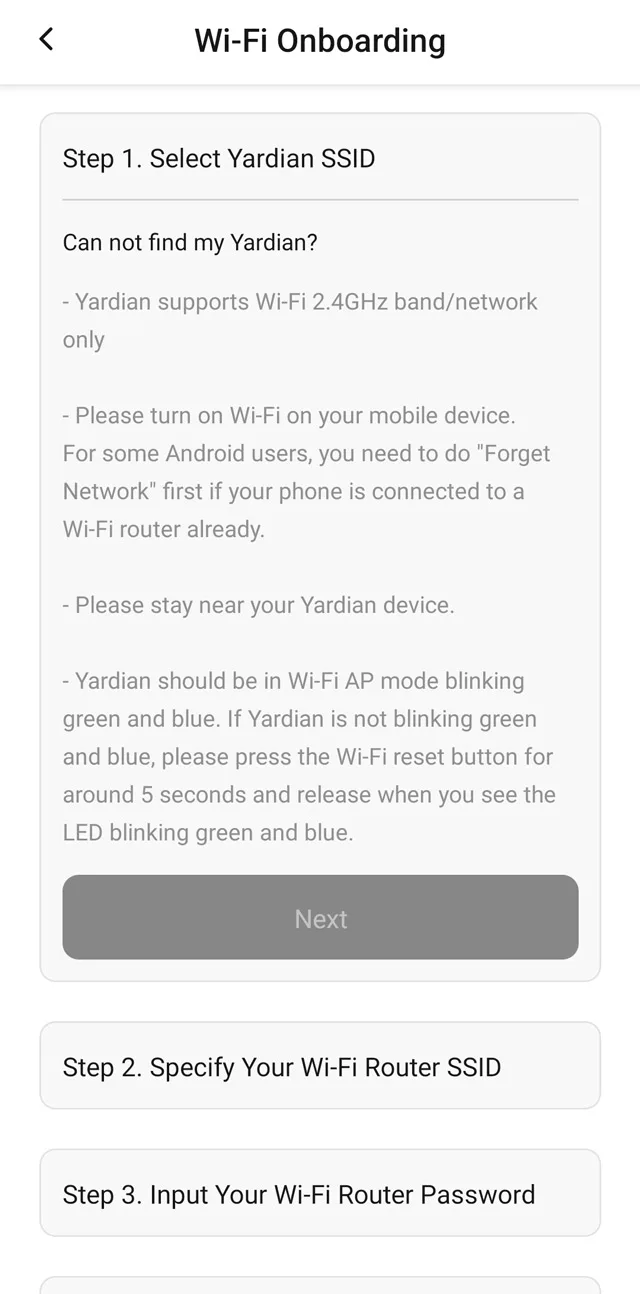
4. Make sure your Wi-Fi is on. Then select the Yardian SSID.
5. Specify your home Wi-Fi router SSID # and input the password.
The Yardian App will scan for nearby wireless signals to provide you with a list of wireless networks to choose from.
6. Check your Yaridan LED. If it turns into a steady green light, it means that you have successfully connected your Yardian to your Wi-Fi network.
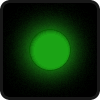
Controlling your sprinkler system over the phone is only one step away – learn how to use the Yardian App.
If you encounter any issues, please visit the Wi-Fi Onboarding Troubleshooting page.
